Presenters Tips:
How to prepare an effective interactive presentation.
- Prepare slides
Make sure your slides are easy to read and include all of your presentation elements. This can be polls, questions, learning activities, etc. Creating slides for each will remind you to include all interactive elements at the correct time. - Establish interaction
At the beginning of your presentation, explain to your audience how you will interact throughout the session, such as via audio, text chat, or any specific application.
- Manage your time
If you use only two-thirds of the allotted time for your presentations, you will
have time for interaction with the audience and answer their questions. - Collect audience ideas
Use questions and live polling to collect audience ideas and then show the results throughout the presentation to make your presentation more engaging and interactive. - Promote conversation
Use the chatbox feature to ask the audience to share their experiences as they relate to your topic
Media Services:
Whether you are creating a video for live presentation, asynchronous delivery, or a conference promo, Academic Media is here to guide and assist you.
Recording a video? You have options:
- Record your presentation and upload your video here.
- preferred size of video 1920 x 1080.
- preferred format is mp4.
- Schedule a remote recording session with our team.
- Schedule an in-studio recording session at iTV studio in Piscataway, NJ; the Lifelong Learning Center in New Brunswick, NJ; or at Express Newark in Newark, NJ. To schedule any session, please email Justin Smith at academicmedia@docs.rutgers.edu

Helpful tips when presenting / recording:
( Adapted from https://www.greatspeech.co/video-presentations )
- Audio - As counterintuitive as it may sound, the single most important factor in a good video, is the audio quality. A good mic is a great investment
- Eliminate ambient noise – You want to find a quiet spot to do your recording / presenting. Close all the windows. You’d be surprised how much environmental noise gets picked up. Try explaining to everyone in the house what you are trying to do and have them stick to zones in your house that would not be picked up by your mics.
- Lightning – Similar to good audio, it’s another one of those big technicalities that can have a big impact on the quality of your video. Don’t put any lights or windows behind you. Don’t stand under your room spotlights. Go for bright, soft lighting coming from behind the camera to light up your beautiful face. Importantly LOOK AT THE FOOTAGE and placing a lamp behind the computer can work wonders.
- Background - Although, white walls are boring make sure you don’t have anything too distracting behind you. Have something innocuous but discernible in the background. Don’t be afraid to show your natural environment e.g. bookcases, plants, painting – as long as they are not too distracting.
- Framing a camera position - Yes, you should be seen, make sure that your whole face is in the frame for proper framing – centering is fine. Be careful of the angle though. The lens should either be directly level or be pointing ever so slightly downwards towards your face.
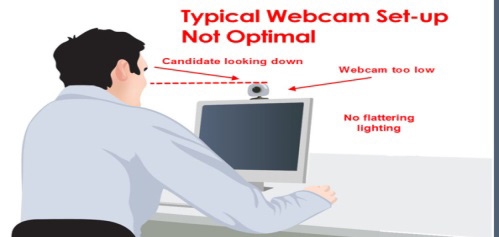

- Preparation – Yes, you’ve heard it before but I’m saying it again! Don’t start speaking till you know exactly what it is you want to say. Try to use an outline and organize your thoughts before recording.
- What to wear - No need to over-worry about what you wear as long as you avoid some basic mistakes. Don’t wear stripes or overly bold patterns (they look odd on camera). Don’t wear clunky jewelry. Do try to match your appearance to the impression you want to project about yourself i.e. dress formally if trying to convey a sense of professionalism; dress down if trying to look casual.
- Be yourself – Only more. The camera is a microscope, it reveals authenticity and exposes fakeness. So be yourself, and no one else. Be even more of yourself than you are in real life (if that makes sense). Dial it up a few notches so your true personality fills the screen. Keep your energy levels up.
- Good posture – Sit up straight. What feels odd in person, looks good on camera. Sit or stand straight, even if it’s uncomfortable. Don’t hunch over, don’t use odd angles.
- Use your hands – but not too much. Movement is fine, but too much is distracting. Don’t be afraid to use hand gestures. Just don’t overdo it. Remember, the camera is a microscope, it amplifies everything.
Please watch this helpful video How to Look Good for Video Calls created by our own Scarlet Media student team.
Recording your Presentation from home? There are some free options that you can use to record. Here are some tutorials to help guide you.
If you have any questions, please reach out to Justin Smith at academicmedia@docs.rutgers.edu
Accessibility:
Hopin Accessibility Statement
Preparing Slides and Projected Material (speakers)
(Adapted from How to Make Your Presentations Accessible to All )
Make text and important visuals big enough to be read even from the back of the room. This includes graphics on slides, videos, posters, and other non-electronic material.
- Use an easy-to-read font face
Simple fonts with consistent thickness are often easier to read from a distance. Fonts, where parts of the letters are thin, are harder to read. Avoid fancy fonts that are difficult to read. - Use sufficient contrast between colors (“luminance contrast”)
This includes contrast between text and background colors, and between colors in graphs. There are guidelines for web pages that you can use to help determine sufficient contrast — even though the medium is different. - Use appropriate background and text colors.
Some suggest when presenting in lightroom, to display dark text on a light background. And when presenting in a darkened room, to display light text on a dark background. Ensure that the weight of the text is sufficient (for example, bold).
- Consider how to use motion or animations
This includes text or images flying in from the side. Will the motion make the information easier to understand, or is it unnecessary? Certain types of motion can be particularly distracting for some people and can make some people ill. - Make provided material accessible
If you are giving participants material, make it accessible - Accessible Content Design for Learner Variability
(adapted from Digital Learning @ Queens)
Accessible Presentations/Slides e.g. PowerPoint (PPT) - Graphical Accessibility Checklist
(adapted from Digital Learning @ Queens)
SLIDE for Accessibility Checking
During the Presentation (speakers)
(Adapted fromHow to Make Your Presentations Accessible to All )
- Speak clearly
And avoid speaking too fast, so participants and interpreters can better understand you and keep up. - Use simple language
Avoid or explain jargon, acronyms, and idioms. For example, expressions such as “raising the bar” can be interpreted literally by some people with cognitive disabilities and can be confusing. - Give people time to process information
Pause between topics. When you ask if anyone has questions, some people with cognitive disabilities will need extra time to form their thoughts into words. - Be visible
Be visible and in good light when you talk, so participants can see your face. This helps some people hear and understand better. Be careful not to face away from the audience to read projected material, particularly if you don’t have a microphone.
- Use a microphone
Some people might need the audio electronically, even in a small room. This includes people using ALDs and remote captioners. Note that if you ask “Can everyone hear me OK?” some people might be uncomfortable saying that they cannot. - Ensure that all relevant sound is audible through the sound system.
For example, if the audience doesn’t have a microphone, repeat their questions and comments into your microphone before replying. - Cover all displayed text
Say all of the information that is on each slide. (This does not mean that you have to read the slide exactly as it is. It just means that you cover the visual information in what you say.) - Describe pertinent parts of graphics, videos, and other visuals
Describe them to the extent needed to understand the presentation. (You usually do not need to describe decorative images.) - Describe other visual information
For example, a speaker asks people to raise their hands if they make their websites fully accessible. The speaker should then describe the visual response: “About half raised their hand”.
Additional Resources:
Thank you for your time. We are very excited about your presentation and looking forward to learning with you!
Presenter Team:



